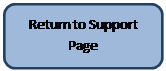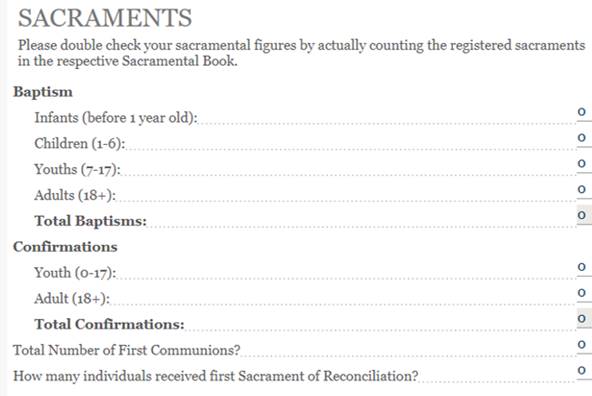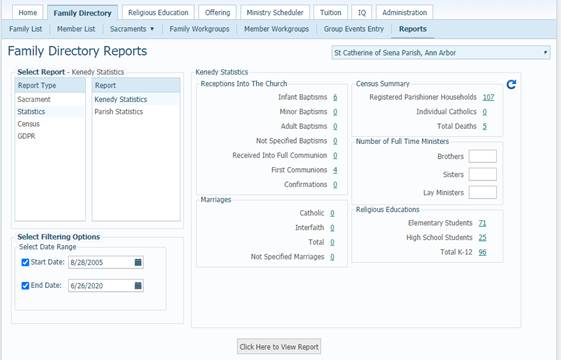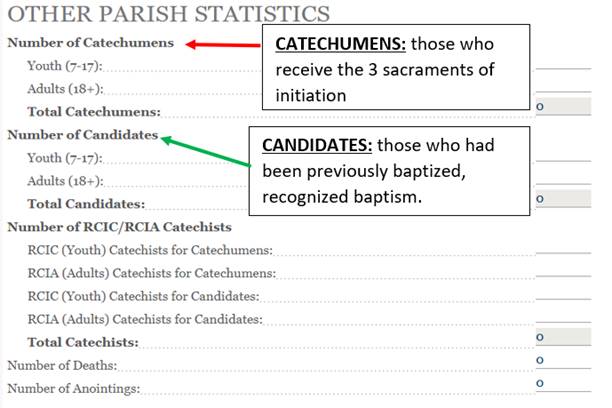|
|
Using
ParishSOFT for Statistical Reports Data These
are resources for new and existing users of ParishSOFT. For any questions please contact Eric
Kuske at the Pastoral Center (909) 475-5403 (ekuske@sbdiocese.org). The
assumption for the methods below is that the data has been inputted into the ParishSOFT
software. Number of Registered Catholic
Households ·
From Family Directoryà Family list o Note: make sure all filters are cleared o Click the filter icon o Select the following combinations and write down the number:
o
Add the number together to find the Number
of Registered Households Number of Registered Parishioners ·
The below link takes you to a spread sheet
has the instructions on how calculate the Number of Registered Parishioners. o
Note: While this method
counts most members, it does leave out some. o Once the counts are put in for the orange section, the yellow section will
give the counts. o Click here for spread sheet. Demographics ·
The following steps will give you a list
of ethnicities with the count of registered parishioners. The Grand Total at
the bottom of the list generated will tell you the total number of registered
parishioners with an ethnicity listed. Note: This
will give you member counts but not percentages as needed by the SA report.
Further calculations will be needed. o Go to Family Directory à Member List: make sure all filters are
cleared, then export list to csv (Click on the circled icon in the below
picture) o Open the exported CSV list o The following cells should have the following names, if not please contact
Eric Kuske § E1: Registered § F1: Family Group § H1: Member Status o Cells AB1 and AC1 should have nothing in them § In AB1 type in: Filter § In AC1 type in: Filter2 § In AB2 type or paste in: =IF(E2="Yes","include", IF(OR(F2="active",F2
= "invalid Address", F2 = "Registered Inactive"),"include","")) § In AC2 Type or paste in: =IF(AND(AB2="include",
OR(H2="active",H2="actother",H2="Unknown")), "include","") § Select cell AB2 ·
Press Ctrl+Shift+Down
Arrow (This key combo is used to select from top cell to the last row) ·
Press Ctrl+D (This
key combo is used to copy the equation to end of list) ·
After doing this you may need to scroll to
top to see the results § Select Cell AC2 ·
Press Ctrl+Shift+Down
Arrow (This key combo is used to select from top cell to the last row) ·
Press Ctrl+D (This
key combo is used to copy the equation to end of list) ·
After doing this you may need to scroll to
top to see the results § From the Insert menu select PivotTable, it will bring up a window click
on button OK § It should give a screen that look like the following on the right had of
the screen. ·
Drag Ethnicity to Rows, Ethnicity to
Values, Filter to Filters and Filter2 to Filters § § After doing this a screen similar to the
following should appear on the left: § § Select include from the dropdown list for Filterfilter2 and Filter (Circled
in red) § The list should now contain the number of Registered Parishioners for each
Ethnicity. The Grand Total at the bottom will tell you the total number of
Registered Parishioners with ethnicities. This information can then be used
to help in determining the demographics of the parish provided enough
Parishioners have ethnicities filled in. |
|||||||||||||||
|
Sacraments
Some of this information can be found directly
by using the Kenedy Statistics report. The report can be found by going to Family
Directory à Reports à Statistics
à Kenedy
Statistics Once there the following page will come up. ·
Check to
make sure the date range selected is correct ·
After
updating the date range Click on the ·
See notes
below the picture to find out which numbers can directly be used and which ones can’t
The following stats can be directly used: ·
Minor
Baptisms (which is calculated for Ages 7-17) can be input into SA Youths ·
Adult
Baptisms (Calculated for Ages 18+) can be input into SA Adults ·
First
Communions can be input into SA First Communions The following stats need to be used in the
following ways: ·
Infant
Baptisms (which is calculated for Ages 0-6) needs to be
split into the correct age ranges before being entered in. o
Click on
the number next to Infant Baptisms. This will bring up the following window.
o
Click on
the Column “Age at Baptism” This will allow you to sort the records according
to age. o
Count the
number of zeros and enter that number into SA Infants o
Then take
the total number of Infant baptisms and subtract it by the count found for
the number of 0’s and this will give you the SA Children ·
Confirmations
are all the confirmations and does not look at age. o Use the IQ query “Dio SA Confirmation” make
sure the date range is correct, the Parish ID number is correct, and the check
box for Unique Records Only is checked. (For instructions on how to use
the IQ query click here) o
Export the
Query Results out to a CSV file. o
The
following error message may come up when trying to do this. Click on Leave
and the results will generate. o
Open the
file: Column B should be the date completed and column E should be the
birthday §
In Cell F2
paste the following formula ·
=IF(NOT(ISBLANK(E2)),IF(INT((B2-E2)/365)<18,"0-17","18+"),
IF(NOT(ISBLANK(B2)),"No Birthday","")) § Select cell F2 ·
Press Ctrl+Shift+Down Arrow (This key combo is used to select from top cell to the last
row) ·
Press Ctrl+D (This key combo is used to copy
the equation to end of list) §
In cell H1
paste: =COUNTIF(F:F,"18+") àThis will
give the number that are 18+ §
In cell H2
paste: =COUNTIF(F:F,"0-17") à This will
give the number that are 0-17 §
In cell H2
paste: =COUNTIF(F:F,"No
Birthday") à This will
give the number that don’t have a birthday ·
Number of Reconciliations.
o
Use the IQ
query “Dio SA Reconciliation” make sure the date range is correct, the parish
ID number is correct, and the check box for Unique Records Only is check. (For
instructions on how to use the IQ query click here) §
After
running the query the number of records will
indicate how many are at the parish. |
||||||||||||||||
|
|
This information is found using the Kenedy
Statistics report. (Instructions are above or click here) After opening the Kenedy Statistics report use
the information under Marriages (pictured below) to fill in the SA
information pictured above.
|
|||||||||||||||
|
|
Number of Catechumens and Candidates To find the number of
Catechumens and Candidates by the age groups do the following ·
Use the IQ
query “Dio SA Catechumens/Candidates” make sure the date range is correct(1 in picture below), the Confirmation Parish ID
number is correct(3 in picture below), the Eucharist parish ID is correct(3
in picture below), and the check box for Unique Records Only is checked(2 in
picture below). (For instructions on how to use the IQ query click here)
·
Export the
Query Results out to a CSV file. o
The
following error message may come up when trying to do this. Click on Leave
and the results will generate. ·
The
assumption for this to work is that: o
E1 should be Baptism Date o
H1 should
be Eucharist Date o
L1 should
be Confirmation Date o
R1 should
be members Birthdate ·
Copy the
following formula into Cell S2: o
=IF(AND(NOT(ISBLANK(D2)),D2=G2,G2=K2,L2=H2),
IF(H2=E2,IF(NOT(ISBLANK(R2)), IF(INT((L2-R2)/365)<18,"Catechumen:
0-17","Catechumen: 18+"),IF((ISBLANK(R2)),"Catechumen: No
Birthday","")),IF(NOT(ISBLANK(R2)),IF(INT((L2-R2)/365)<18,"Candidate:
0-17","Candidate: 18+"),IF((ISBLANK(R2)),"Candidate: No
Birthday",""))),"no") §
The above
formula assumes that if the dates for Confirmation, First Eucharist, and
Baptism are the same then they are Catechumens but if the baptism date is
different than they are Candidates. ·
Select cell S2 o Press Ctrl+Shift+Down Arrow (This key combo is used to select from top cell to the last
row) o Press Ctrl+D
(This key combo is used to copy the equation to end of list) ·
Copy the
following table into cell t2
·
The number
next to the listing can then be transferred to the corresponding item on the
SA form. If there are numbers in the No Birthday counts
then those records would need to be looked at to determine which group they
should go into. Number of RCIC/RCIA Catechists Due to the various ways this can be recorded a
general query is not possible. However, you may be able to determine these
number through the RE Module. Number of Deaths To find the number of
Deaths do the following ·
Use the IQ
query “Dio SA Death Count” make sure the date range is correct, the Death
Parish ID number is correct, and the check box for Unique Records Only is
checked. (For instructions on how to use the IQ query click here) ·
Execute
the query ·
The query
results number will let you know the number of Deaths. Number of Anointings The software does not keep track of all
anointings. This number is best determined from the Sacramental book for
anointings. |
|||||||||||||||
|
|
Religious Education The number for the number of High School students on the Kennedy
report may be used for the SA High School student number. However
the rest of the information is not represented on the Kennedy report and due
to the various ways this can be recorded a general query is not possible. To
determine the rest of these numbers, look at the RE module. It will break
down the students by their grade level and the catechists by grade level as
well. Then those numbers can then be used to fill in the above information. |